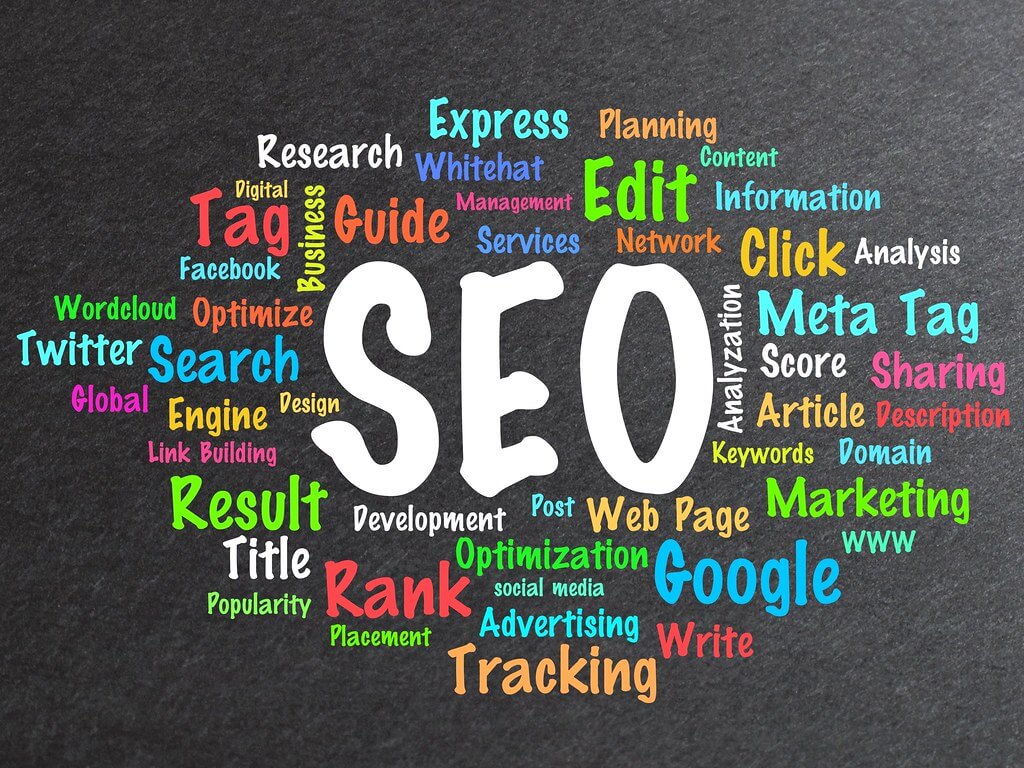How to analyze performance of our Website's Pages and Posts?
So, you have done thorough keyword research, wrote an article keeping in mind all the on-page SEO parameters, and published your post/page for the world to see. But this is not the end of story.
After some months of your publishing the article (or maybe a year), you should come back and analyze how that particular page or post is performing. And if not, then how can you improve it - by adding more relevant content, adding more keywords, etc. This is a part of our Technical-SEO efforts.
Keep on tracking your rankings to see if they’re improving!
 Table of Contents
Table of Contents- Tools for Page analysis
- Check for Plagiarism
- Check for Error Codes
- Check Spam Reports
- Some useful Technical SEO Software
Tools for Page analysis
There are various tools available to help you in monitoring and analysing the performance of your pages or posts. Some are free, while others paid. The most famous, and probably the best free tools are provided by Google itself.
Google Analytics
It is a great tool that you must use to constantly monitor your website’s performance, to look for the most clicked pages/posts on your website etc.
Google Search Console
Google Search Console (or Google Webmaster) may be used to find your top/popular pages and click-through-rate (CTR) metrics. You should work on pages having less than 5% CTR as they have a lot of potential.
Click on a page in the list. You will see the keywords that are ranking that particular page. Look for keywords with low CTR, and add them in your content and sub-headings. Though some experts also suggest to add such keywords in the title tag, but if we do so then our post URL will also change and it may impact our post ranking. This is something that you will have to decide on your own after weighing the pros and cons.
After you have made the changes, wait for a month or two. Then compare old data with new data. If the results have become poorer, undo the changes that you did.
Heatmap analytics software
You should test for best calls to action, images, and user experience for a particular page.
You can use heatmap analytics software like Crazy egg or Hotjar to figure where users are clicking or leaving your page to improve your conversions.
Apart from using the tools for monitoring the general performance of your pages and posts, you may also check some other things. Things that may adversely affect the performance of your pages/posts and even your whole website.
Check for Plagiarism
Though we make all our content ourselves, or even if we are hiring content developers, we do a thorough testing to check if the content is plagiarized. However, what’s stopping others from copying your content and publishing it on their website.
In many cases, Google even can’t differentiate between the original publisher and someone else who copied your content. It may have adverse impact on your site as some of your traffic may get diverted and maybe Google can even penalize you.
To avoid it we can make it harder for others to copy our content and images. However, anything that has been published online can easily be copied by various means.
The best way is to check on a regular basis if anyone is copy pasting your content. If you do encounter this issue, then report it to Google.
You can use the following online tools to check if your content is being stolen:
Getting the copied content removed from other websites could involve:
- filing multiple DMCA takedown notices on this website, or
- suing those sites in court.
If you’re penalized for this (or maybe because you yourself published plagiarized content), then you should definitely ask Google to remove the stolen content. To do so, you may go to this platform provided by Google.
Check for Error Codes
Make sure that your pages/posts are live and accessible to the online readers. For this purpose, you need to ensure that your pages are not throwing some error when a user clicks on their links to open them.
404 error code is the most well-known error, wherein the required page is not found. But there are many others too. Google may penalize your site for this, as this amounts to bad user experience.
To resolve this, you may redirect the user to some other page/post on your website (or some other website), i.e. use permanent redirecting (HTTP response status code 301).
 Note
NoteUsing HTTP 302 (moved temporarily) is not considered a good solution for this problem. HTTP 301 (permanent redirection) is preferred.
Though, it’s not as permanent as it sounds. You may change it later on anytime.
Also, if you see any 500 errors, deal with the root cause as soon as you can.
To check for more invisible errors on your page/post, you may use WebConfs HTTP Header Check tool.
Check Spam Reports
If someone is unnecessarily spamming your website, you may report Google about it on this platform.
You should also check if anyone of your unethical competitor has maliciously submitted your site here as a source of spam.
So, as you can see, our work as Webmasters and Digital Marketers is not complete after publishing the content. We need to be vigilant even after it, look for areas of improvement, remove any technical glitches and vouch for any unethical move by black-hat SEO experts.
Some useful Technical SEO Software
Now, there are a lot of software available to us that may assist us in our Technical SEO efforts. Here’s a small list of some of them that you may explore:
- varvy.com - For SEO Audit. It’s really good for technical audit (and not just for content or digital marketing audit that most SEO tools do).
- websiteresponsivetest.com or MobileTest.me - For testing Responsive Website. Only mobile optimized pages will rank for mobile SERPs.
- User-Agent Switcher - It’s a chrome extension to check cross platform compatibility of your website.
- Google Page Speed Insights - To see how your website is performing in terms of speed on both desktop and mobile, and to optimize Page Load Speed.
- downforeveryoneorjustme.com or uptimerobot.com - To monitor the Website Uptime; downforeveryoneorjustme.com for manual checking, and uptimerobot.com for automatic and regular monitoring.
- All in one schema plugin in WordPress - For Schema. It has been developed by the same team which created Astra theme.
- LinkMiner - It’s Google chrome extension. Once activated, it will highlight the number of outbound links on any page, highlighting in green those that are active, and in red those that are broken.
- You may also use some software or plugin for Asset Minification. Such software reduce the size of JS and CSS files and decrease the loading time of our post/page on any given browser.
 To improve website speed, here are a few tips:
To improve website speed, here are a few tips:In WordPress make sure you are using the latest PHP version (PHP 7), and latest MySQL. Approach your web hosting provider if you are not.
You may use cache, image optimization, and also Content delivery network (CDN), and better webhosting etc. Though caching is pretty problematic, and causes unnecessary technical issues for us from time to time.