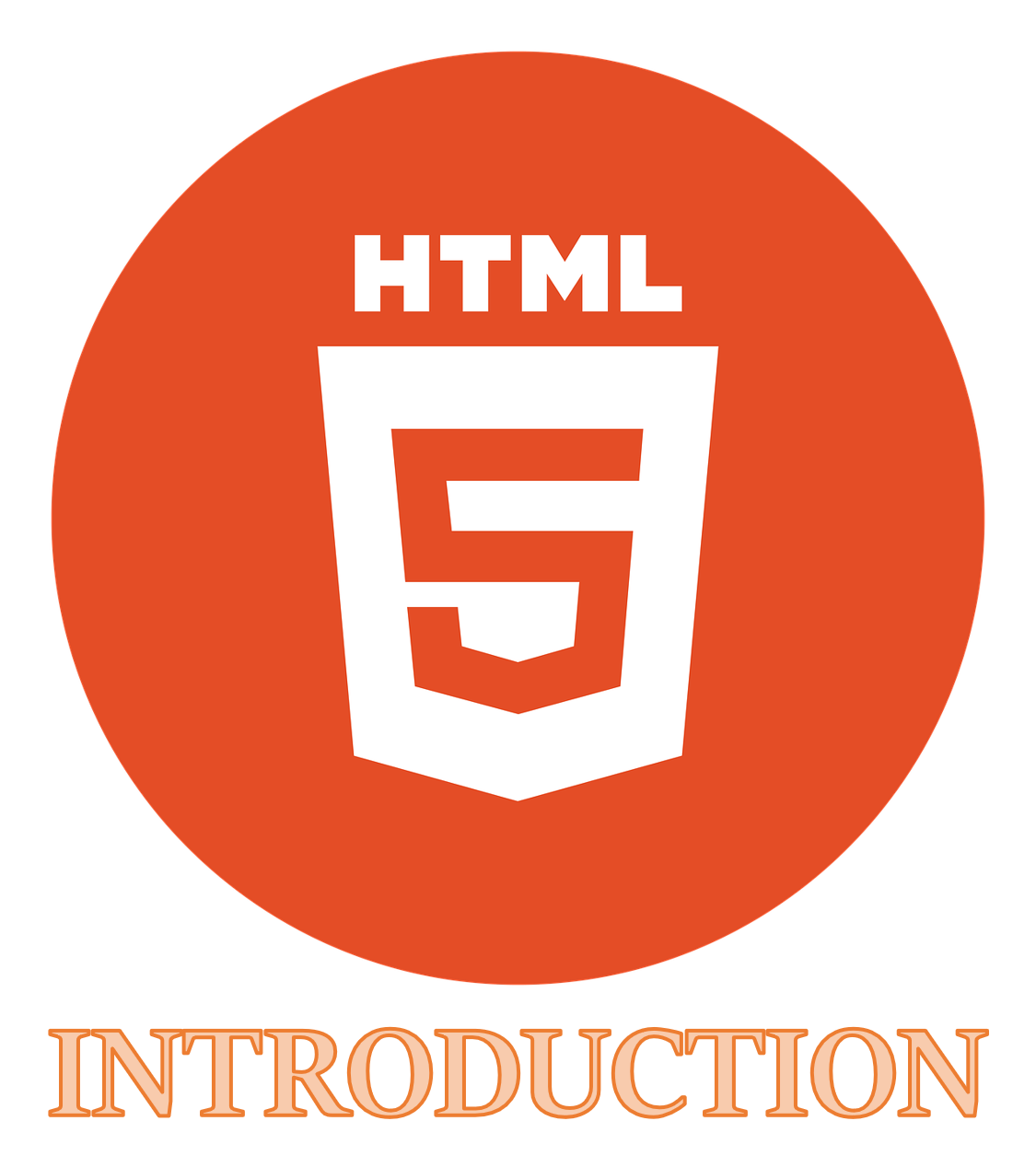Introduction to HTML and its Basic Concepts
In this article, we are going to present to you the very basics of HTML.
 Table of Contents
Table of Contents- Introduction to HTML
- em, i, strong, b
- Nesting
- ins, u, del, s, mark
Introduction to HTML
It’s a Markup language for creating webpages - It describes the structure of a web page.
Structure is defined by using a series of elements, which tell the browser how to display the content. E.g. it tells the browsers what element on the page is a heading, paragraph, image etc.
<h1> Heading </h1>
<p> Paragraph </p>
HTML is not a programming language. It’s a language that browsers can understand!

HTML without CSS looks ugly, like a car without paint!
To better put HTML in place in the whole development stack, you must also be aware of other possible languages too, that you will most likely use with HTML. Let’s see a few of them.
CSS
Presentation or Styling Language - Used for styling HTML elements
E.g. using fonts, colors, alignment etc.

<h1 style="color:DodgerBlue;"> Heading </h1>
<p style="color:Tomato;"> Paragraph. </p>
It can be extended with Sass/Less.
Programming languages
HTML- For Content Display/StructureCSS- For Style & DesignJavaScript- For Dynamic Frontend Programming- JavaScript, PHP, Python - For Backend Programming
- MySQL, MongoDB - For Database/Storage
Any web-technology has to factor in HTML & CSS, as the visual part of any website is made using them.
If only HTML & CSS are used, such site a site will be called a static website.
Development Environment
- Web Browser - We will use Google Chrome for HTML & CSS course.
- Text Editor - We will use VSS Code.
Now, let’s have a look at the broad categories of elements that you will find in HTML.
HTML Elements and Tags
Elements are markups that define the structure of objects within a page.
E.g. Heading element types – h1, h2 etc
Paragraph element type - p
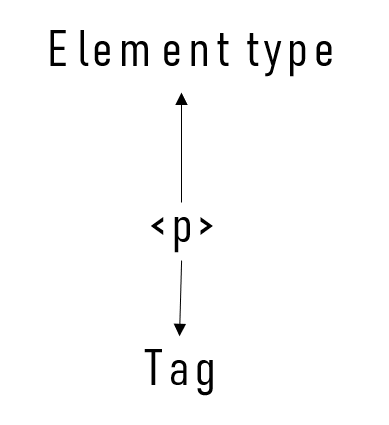
The use of angle brackets (less-than and greater-than) surrounding an element type creates what is known as a tag.
E.g. Heading tags – <h1> <h2> etc
Paragraph element - <p>
Tags most commonly occur in pairs of opening and closing tags.
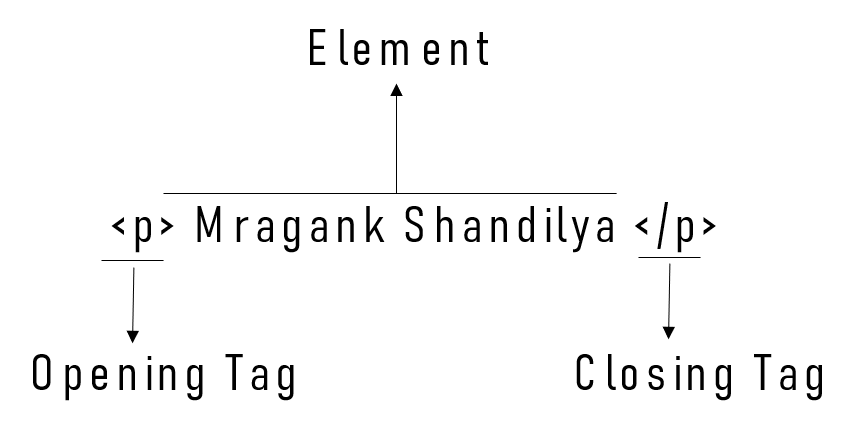
An opening tag marks the beginning of an element.
A closing tag marks the end of an element.
The content that falls between the opening and closing tags is the content of that element.
Self Closing Tags
Not all elements consist of opening and closing tags. Some elements simply receive their content or behavior from attributes within a single tag. (Remnant of XHTML)
<br> Valid in HTML5
<br/> Valid in HTML5 & XHTML
Such HTML elements have no content. So, these elements are called empty elements.
Some common self-closing elements:
| br | link | hr | img | meta |
|---|
Attributes
Attributes are properties used to provide additional information about an element. Attributes are defined within the opening tag, after an element’s name.
Format: attribute name = attribute value.
For example:
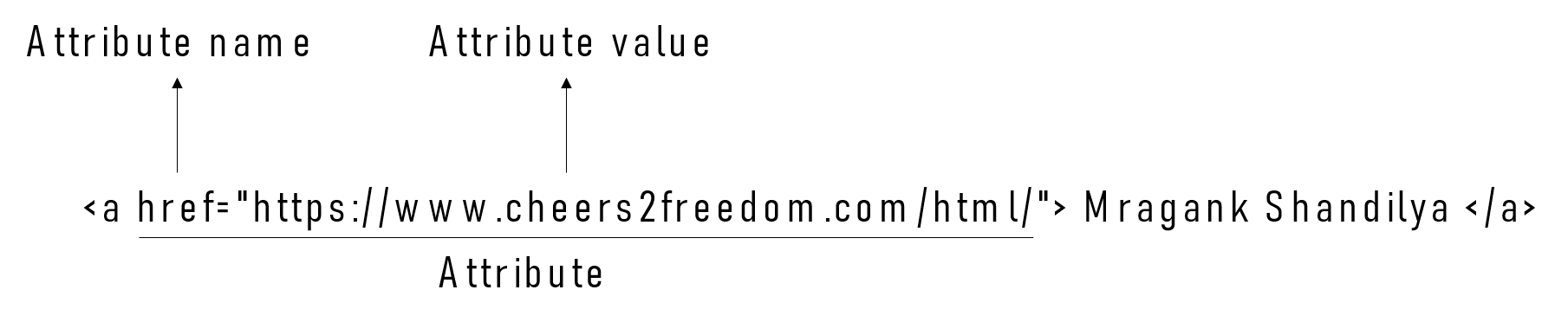
The most common attributes include:
- the id attribute, which identifies an element
- the class attribute, which classifies an element
- the src attribute, which specifies a source for embeddable content, e.g. an image in
<img>tag - the href attribute, which provides a hyperlink reference to a linked resource, e.g. in
<a>tag.
Important Tips
- Do not forget to put the End Tag where it’s required. Unexpected results and errors may occur.
- HTML is not case sensitive. But as far as possible always use lowercase tag names.
 Note
NoteThis HTML course follows the latest HTML5 standard.
Block and Inline Elements
Every HTML element has a default display value - block and inline
Block-level Elements
- Always start on a new line
- Take up the full width available
Inline Elements
- Does not start on a new line
- Only takes up as much width as necessary
A block element can contain an inline element. But an inline element cannot contain a block-level element.
We can change the visual presentation of an element using the CSS display property, say by changing the value of display from “inline” to “block“. But it will not change the basic nature of the element – we will still not be able to nest a block element inside an inline element.
HTML elements have always been categorized as either “block-level” elements or “inline-level” elements. But since this is a presentational characteristic, it is nowadays specified by CSS.
Inside HTML elements, we often use tags. Let’s see.
HTML Document Structure
All HTML documents have a defined structure that includes these elements:
<!DOCTYPE html>, <html>, <head>, <body>
The document type declaration
Informs web browsers which version of HTML is being used. Placed at the very beginning of the HTML document. This course follows the latest version of HTML - HTML5 standard.
So, our document type declaration is <!DOCTYPE html>
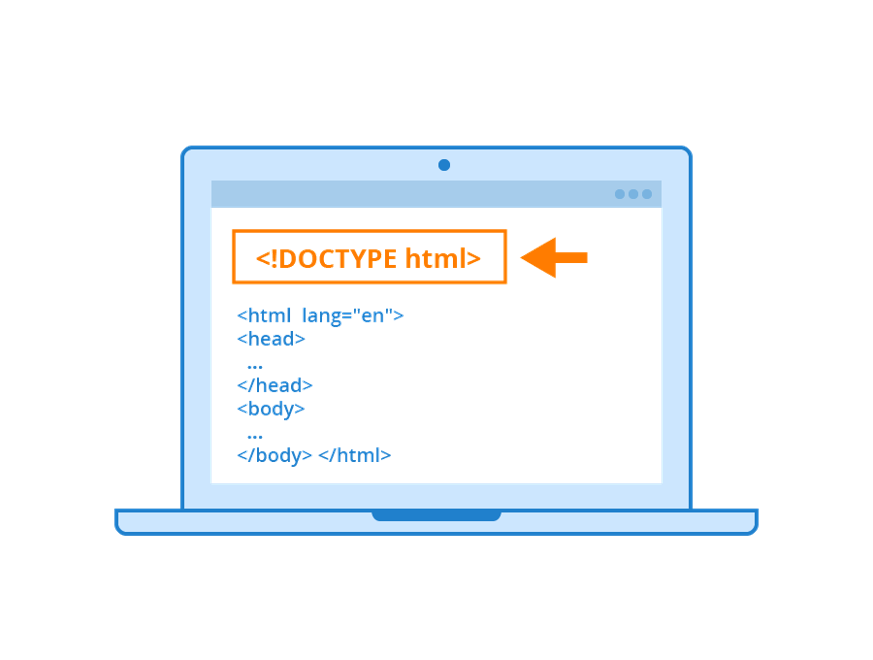
<html> element
It is the root element of an HTML page. HTML document begins with <html> and ends with </html>.
<head> element
- Inside the
<html>element - Identifies the top of the document. Contains meta information about the HTML page.
- The content inside the
<head>element is not displayed on the web page.
<body> element
- Inside the
<html>element - Identifies the body of the document.
- All of the visible content within the web page lies within the
<body>element.
Nested Elements
HTML elements can be nested - i.e. HTML elements can contain other elements
<!DOCTYPE html>
<html>
<head>
<meta charset="utf-8">
<title>Cheers2Freedom</title>
</head>
<body>
<h1>New Heading</h1>
<p>New Paragraph.</p>
</body>
</html>
When elements are nested, indent them to keep the document structure well organized and legible.
HTML & CSS Comments
HTML comments start with <!-- and end with -->
CSS comments start with /* and end with */
 Useful VS Code Shortcuts
Useful VS Code ShortcutsTo insert boilerplate html code: ! + tab OR ! + enter
To comment out any line or multiple lines: ctrl + /
Autoformat: alt + shift + f
Semantic HTML
We need to learn about which HTML elements are best used for which type of content.
There are two aspects to it:
- We need to understand how elements are visually displayed on a web page - For end user experience
- We need to understand what different elements mean semantically - For browser, search engines etc.
Semantic code describes the meaning of content on a page, regardless of the style or appearance of that content.
Semantic code encourages web designers to write code that describes the content rather than how that content should look.